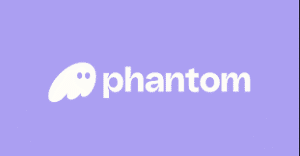This article walks you through how to create Backpack Wallet, whether you’re using the mobile app (iOS/Android) or the browser extension.
Let’s get started!🎒
What is Backpack Wallet?
Backpack Wallet is a self-custodial crypto wallet that lets you securely store, send, receive, and swap cryptocurrencies across multiple blockchains, including Solana, Ethereum, Optimism, Arbitrum, Polygon, Base, and Sonic. It also supports testnets like Monad and Sepolia ETH.
Moreover, Backpack offers powerful features such as a referral program, built-in swap, staking, NFT support, hardware wallet compatibility, multisig, and developer testnet access.
Main Features of Backpack Wallet
- Send & Receive Crypto: Fast and secure transactions
- Swap Function: Swap tokens directly in the wallet
- Staking: Put your assets to work
- NFT Support: View, store, and trade NFTs seamlessly
- Hardware Wallet Integration: Supports Ledger, Trezor, Keystone
- Multisig Support: Extra security for your funds
- Developer testnet tools: Great for developers and testers
Always download from the official site or app store to avoid phishing apps.
How to Create Backpack Wallet
In this guide, we’ll walk you through how to create a Backpack Wallet using either the mobile app (iOS/Android) or the browser extension, step by step.
How to Create Backpack Wallet (Mobile App – iOS/Android)
Available on the App Store (iOS) Google Play (Android)
👉 Be sure to download the official version only
①Tap “Get Started”
②Next, select “Create a new wallet”
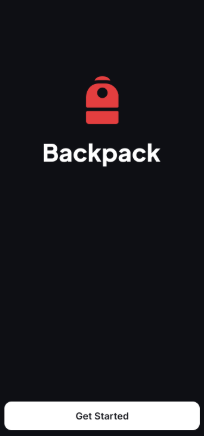
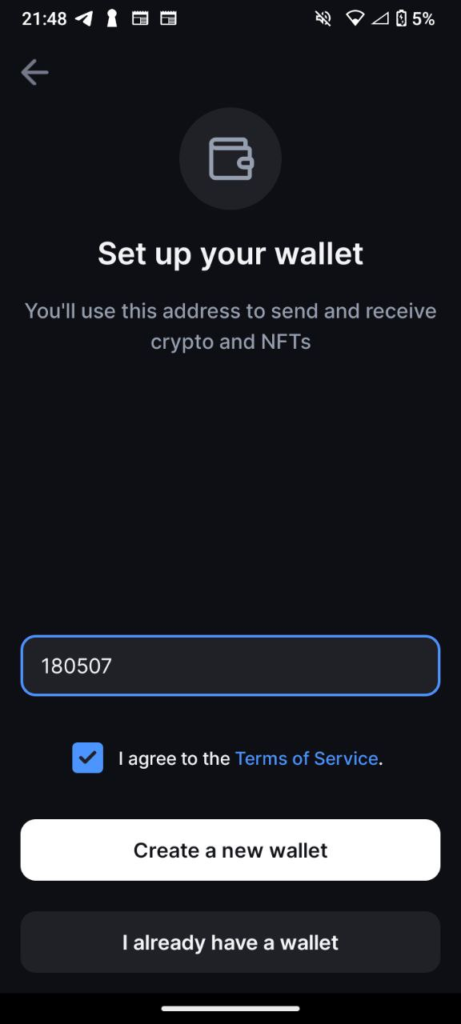
If you already have an existing wallet, click “Import Wallet” instead.
Select one or more networks (e.g. Solana)
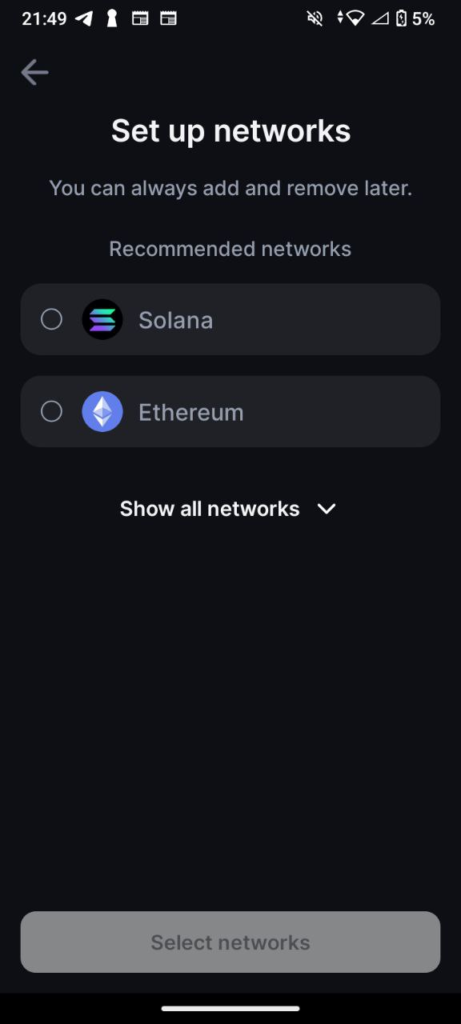
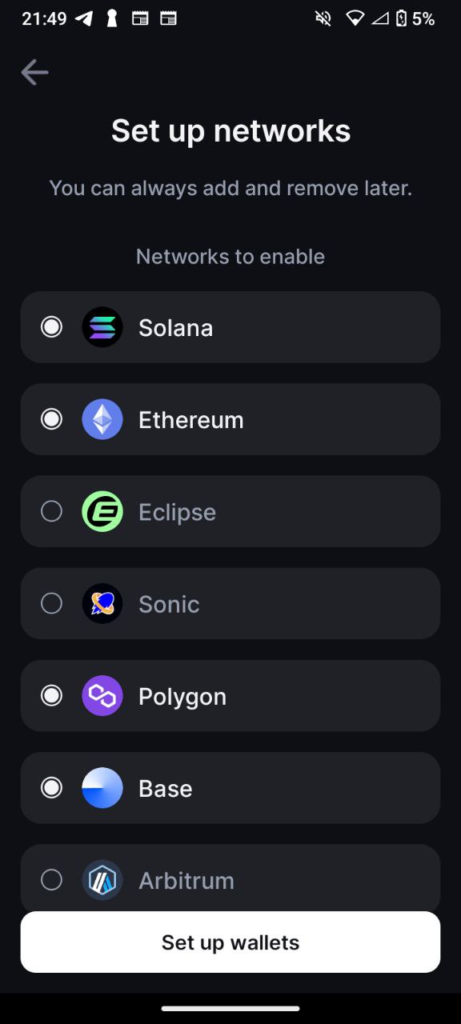
Back Up Your Recovery Phrase
③ Tap the orange banner that says “Tap here to back up your recovery phrase.”
④ After accepting the warning, tap “Back up now.” Then, carefully write down the 12-word recovery phrase and store it securely.
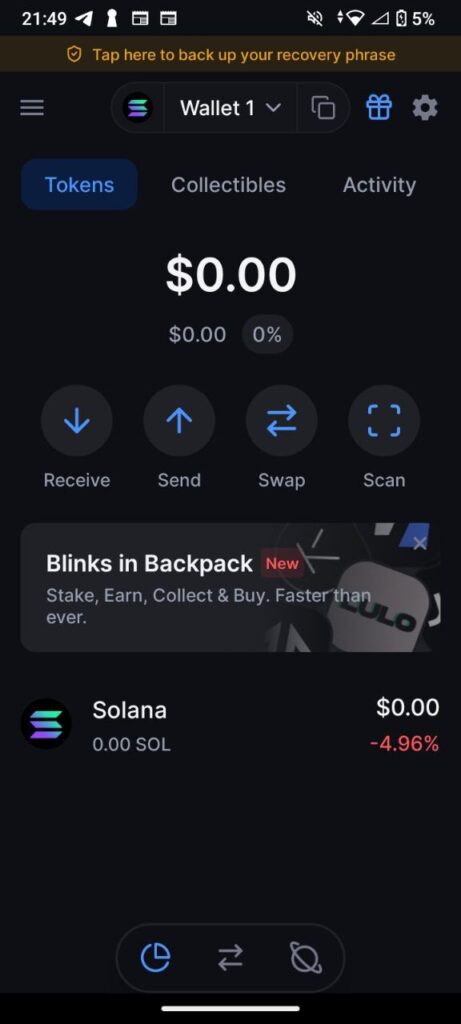
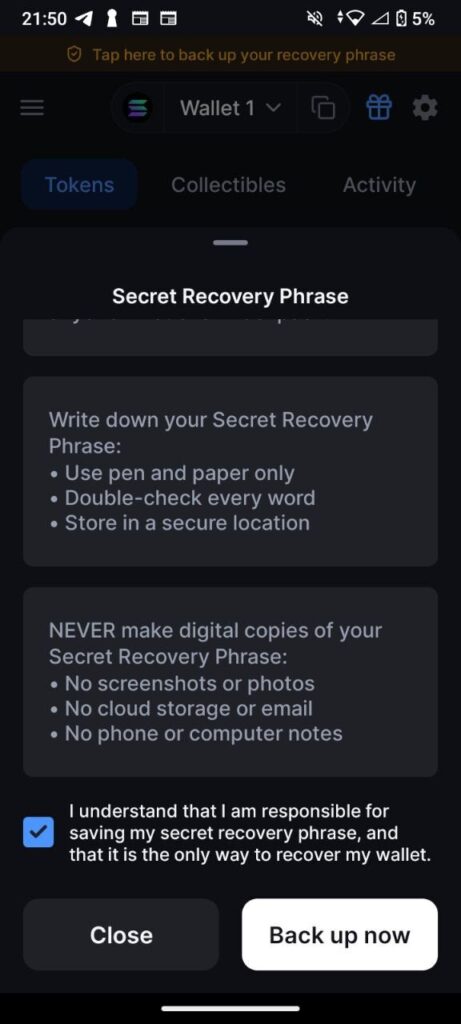
・Never share it with anyone
・Store it offline (on paper)
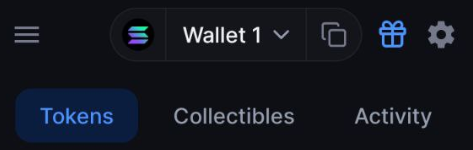
・Tap the 🎁 icon to create your custom referral code
・Then, use the Solana icon to switch or add a network.
・Finally, open Wallet 1 to create or manage multiple addresses.
Explore all the features and enjoy Backpack Wallet!
How to Create Backpack Wallet (Browser Extension Version)
👉 Use only the official Chrome Web Store page
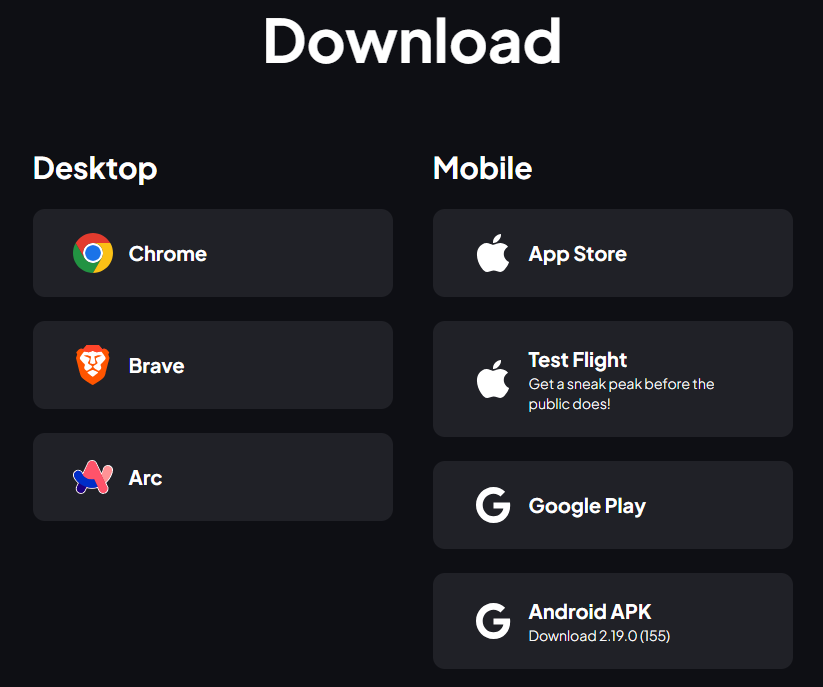
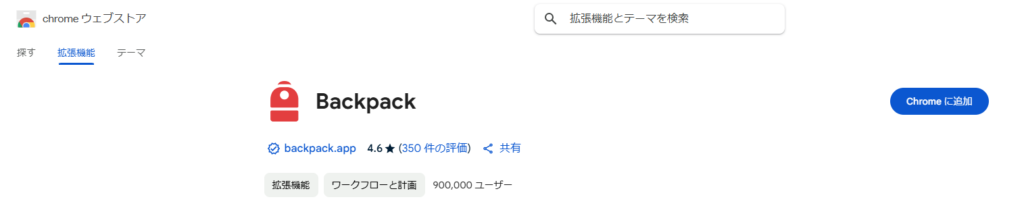

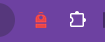
Once installed, you’ll see the Backpack icon in the upper right of your browser.

Open the Backpack Wallet extension and tap “Create a new wallet.”
Next, enter the referral code: 180507.
If you already have a wallet, choose “Import Wallet” instead.
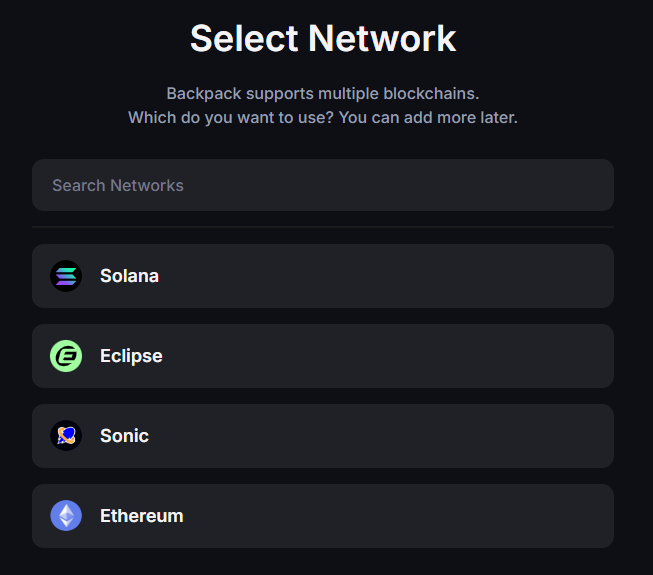
After that, select your preferred networks.
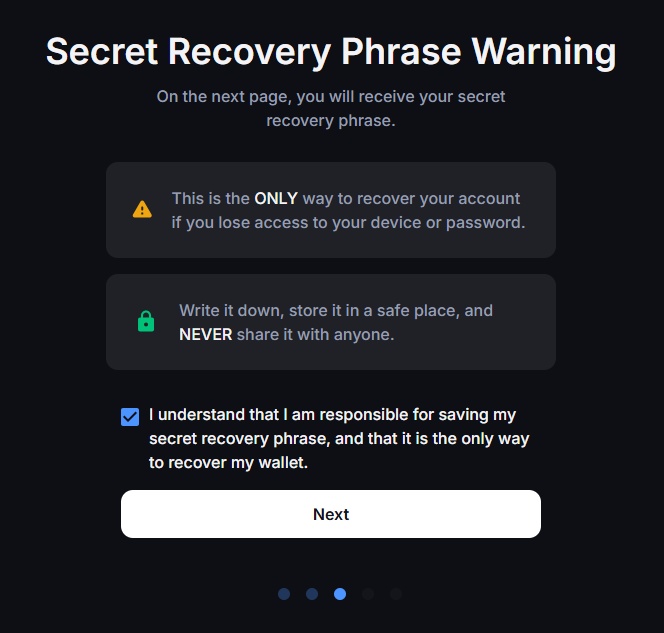
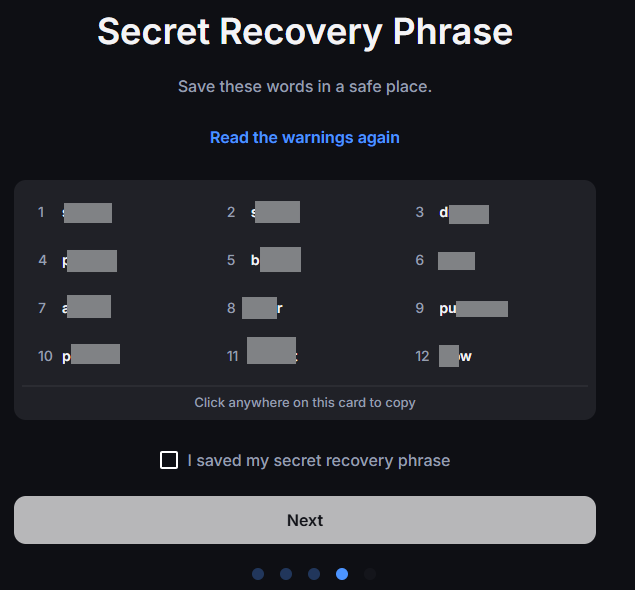
Read and accept the recovery phrase warning, Write down the 12-word recovery phrase, Confirm by checking the box and tapping “Next”
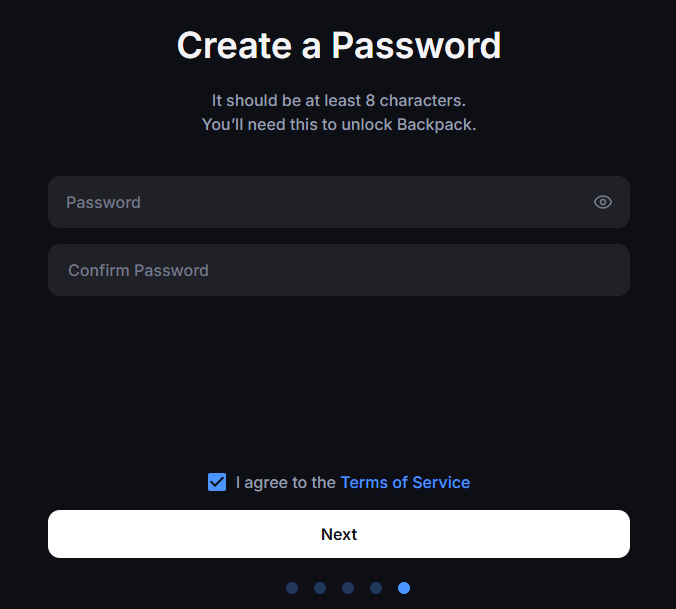
Add a secure password, confirm, and click “Next.”
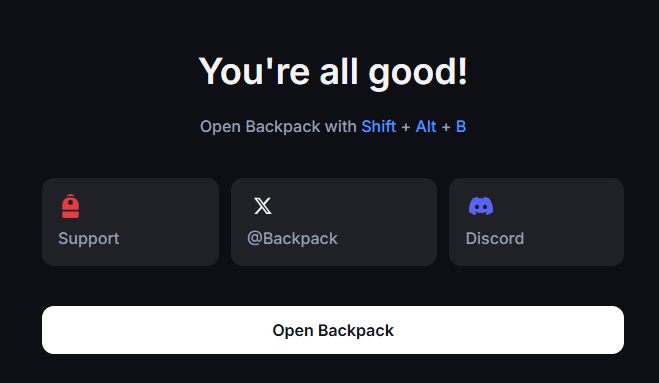
The extension will appear in the upper right of your browser
Click the orange banner that says “Tap here to back up your recovery phrase” to back up your recovery phrase. Then, enter the password you just set, check the box, and click “Back up now.”
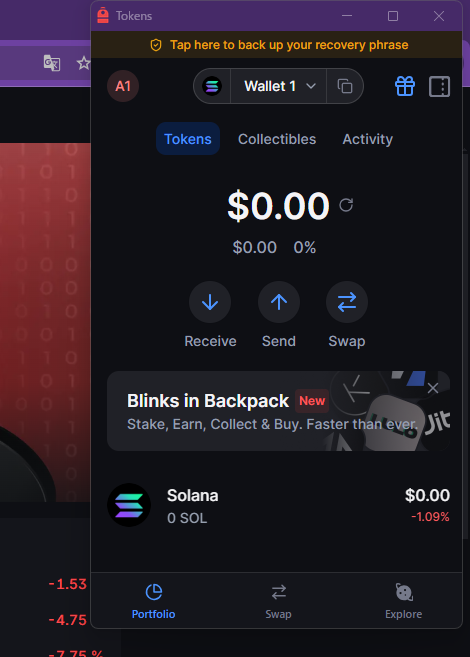
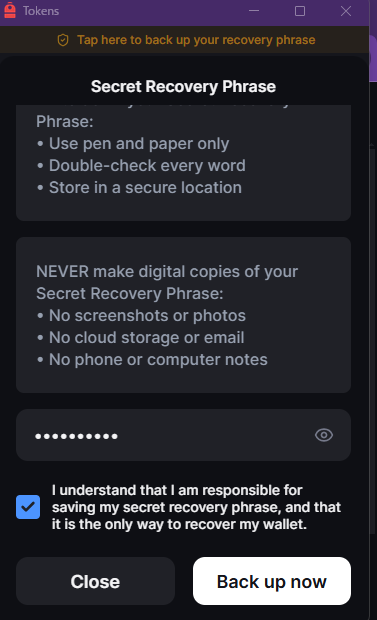
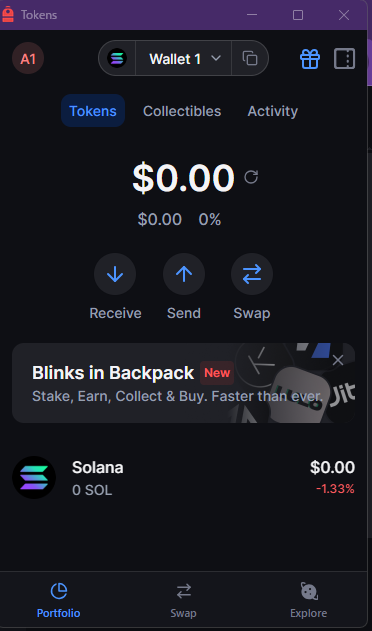
・Click the 🎁 icon to create your referral code
・Access sidebar features by clicking next to the 🎁 icon
・Switch networks via the Solana logo
・Manage multiple wallets under Wallet 1
Explore all the features and enjoy Backpack Wallet!
[Advanced Tips] How to Make the Most of Backpack Wallet
How to Use the Referral Program
Backpack Wallet offers a referral program that gives you 30% of swap fees as a reward when someone you invite makes a swap!
👉 Learn more about the program: Full Guide to Backpack Wallet’s Referral Program
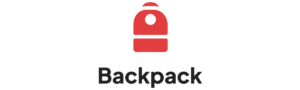
Summary
Backpack Wallet is a next-generation crypto wallet that is beginner-friendly, secure, and feature-rich.
With both a mobile app and browser extension available, you can easily manage your assets, swap tokens, and earn referral rewards. It’s the perfect time to get started!
Download Now – iOS / Android / Extension
Backpack Official Website
Disclaimer
This article is for informational purposes only and does not constitute financial or investment advice. Cryptocurrency carries risks including loss and hacking. Please do your own research before using any crypto products.